Manual booking, payment and confirmation
Why manual booking?
Despite your best efforts to offer self-service ticketing, sometimes it is necessary to make a booking on behalf of a customer. This tutorial explains how to enter a manual booking on their behalf, update the system when they pay and then how to send them a confirmation email with their tickets.
1) Manual booking
When logged in find the "Bookings" menu at the top of the page, click to view the sub-menus. Select the "New Booking" sub-menu.
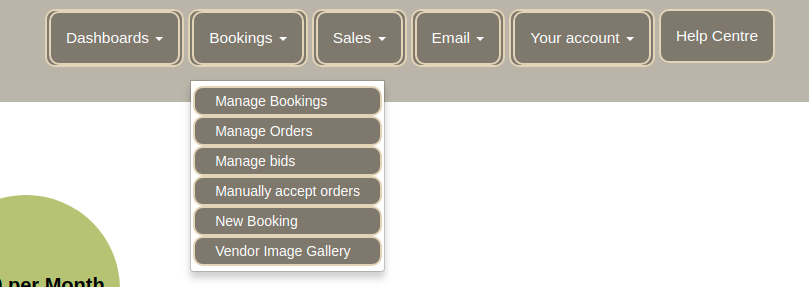
Select the event you wish to book tickets for then follow each step of the booking wizard to enter the booking manually and note down the booking number.
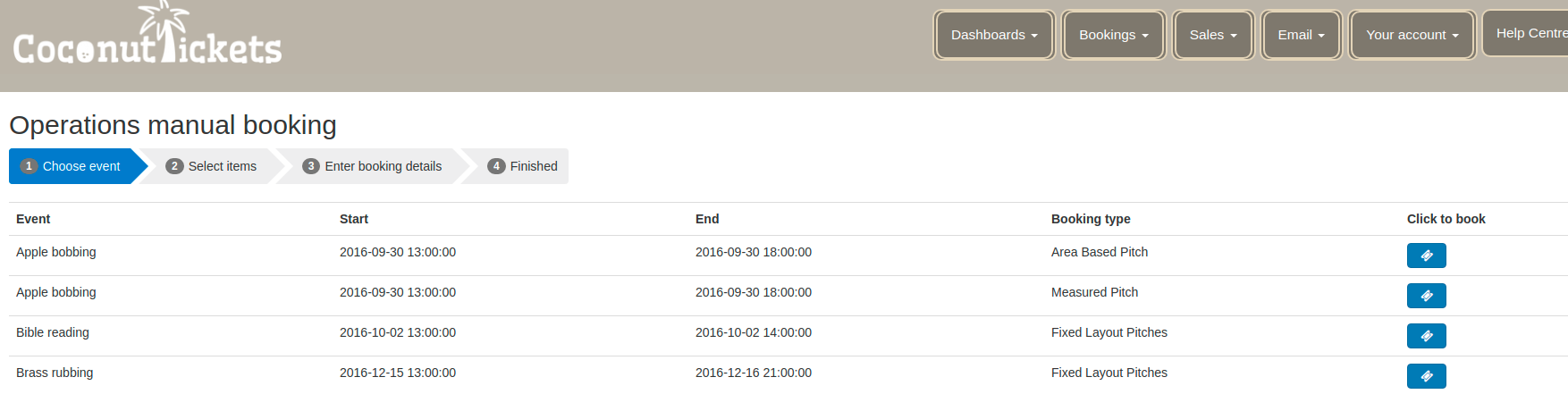
2) Manual Payment
When you have taken the payment for the tickets outside Coconut Tickets using whatever method you prefer, then return to Coconut Tickets to update the status of the booking to show it has been paid (this is important or else the ticket holder won't be given access to the event). Find the "Bookings" menu, and under that select "Manage Bookings". Enter the booking number and click the filter button to find the booking. When the booking appears, change the status drop down from "New" to "Settled" to tell the booking system that the payment has been settled, and click the "Save" button at the bottom of the page.

3) Manual Email Confirmation
While still on the manage bookings page, click the booking number and it will launch a popup showing all the details of the booking. At the bottom of the popup is a "PDF Tickets" button, click that and it will create a PDF and automatically download it.
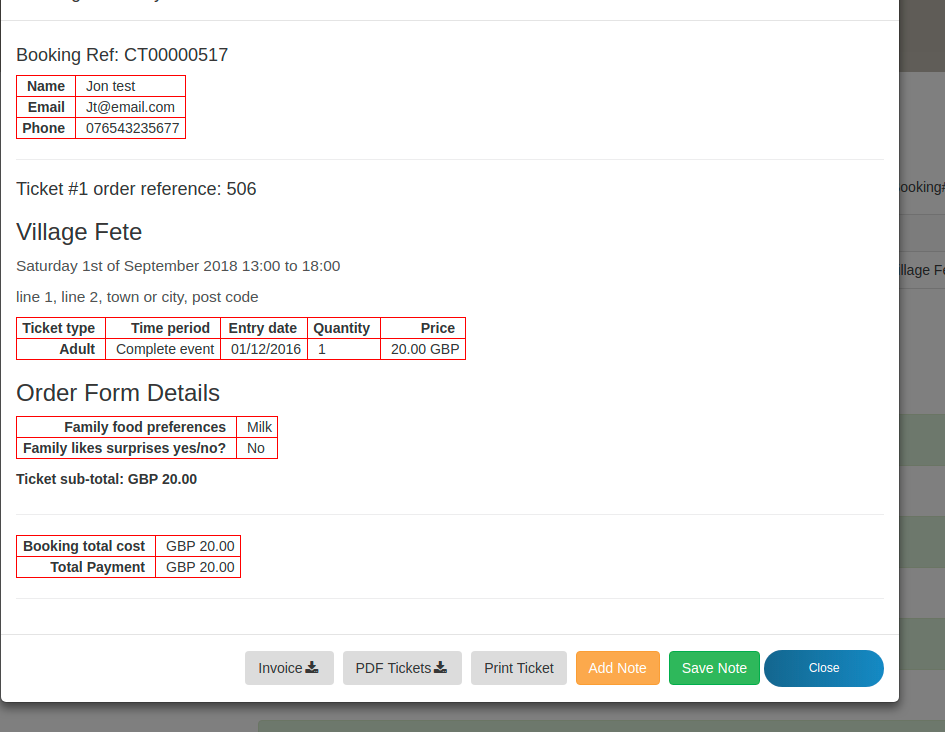
You can now attach the PDF to the manual confirmation that you send to the ticket buying customer.