Resend a confirmation email on Coconut Tickets
There are times when customers just don't seem to receive the automatic confirmation email with their tickets. There are lots of reasons for this but ultimately the outcome is the same: you need to re-send their confirmation with the attached e-tickets. This article will explain how to find their original confirmation email in the email archive and then how to re-send it to them.
When logged in, looking at the menu at the top of the page you will see a menu called "Email", if you click on that you will see a sub menu called "emails sent" which you need to select. This will open the email archive page.
Using the filter at the top of the page you can search for the email. For example, if you know the booking reference number then enter the number into the search field, click on the "booking" radio button and then click the "filter" button to start the search. Alternatively you can search on email address (or partial email address).
In the screenshot example below we had searched for booking 164.
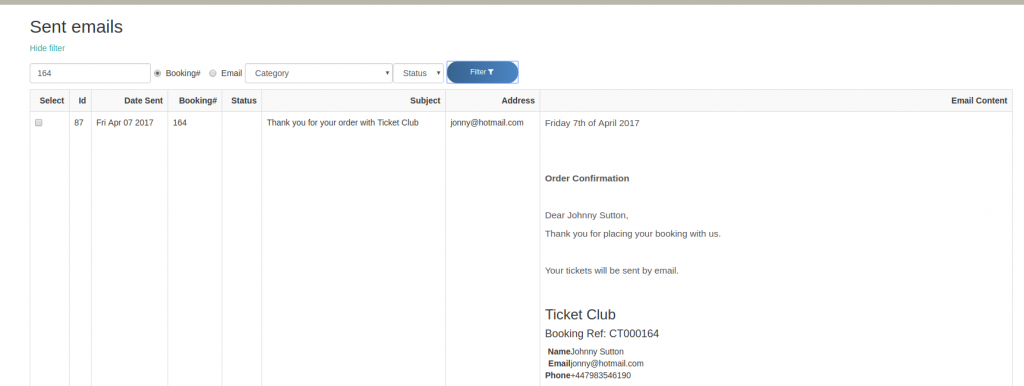
Notice that as well as retrieving the original email, we can also see the status of the email and when it was sent. If the email was not sent then an error will be displayed in the status column.
Your search might retrieve lots of emails but you only want to re-send the confirmation for this booking. So when you have found the right email then click the checkbox in the "select" column on the left.
At the bottom of the page you will see a button labelled "Resend Selected". Notice that when you selected the email to be resent that it filled the field next to "resend selected" button with the email address that the confirmation was sent to, but the field is editable therefore you can change the address to which the confirmation will be resent. Sending to a different address can be really useful if customer entered the wrong address when making the booking.

Now clicking on the "Resend Selected" button will send the email again and will automatically re-attach the e-tickets as a PDF file.