Trouble shooting ticket scanning with Coconut Tickets app
If you get stuck with the Coconut Tickets scanning app and you can't get ticket scanning to work then please read this trouble shooting guide first to see if there is an easy fix to your problem.
Scanning requirements checklist
- The latest Coconut Tickets event management ticket scanning application must be installed on your Android smart phone.
- An internet data connection on the phone (through 3G/4G or WiFi) must be working.
- The settings of the app must match exactly your app settings page on Coconut Tickets website. In particular check that no spaces have crept into the user names, password or URL.
- Make sure you have the right entry date and event name selected (when using anything other than ticket information)
All the items in this checklist must be present for ticket scanning to take place.
How to make these checks
The application manager on your phone will tell you whether the app is installed and working. Typically if you can see the Coconut Tickets icon on the list of apps on your phone then it is installed.
To check that your data connection is working, use the Internet browser on your phone. First check that you can see up to date pages from a website that changes often, for example news.bbc.co.uk then check that you can reach the Coconut Tickets website: coconuttickets.com
Getting the settings right is critical to the scanning operation. Having incorrect settings is the most likely cause when receiving strange error messages and having tickets that won't scan. There is separate tutorial on configuring app settings
Verify password/username is correct
When you have changed the settings on the app then I would suggest trying to scan a ticket for information before scanning a ticket for event entry. This is because the scanning for information can be repeated as many times as you need without recording the ticket as having been used while at the same time it fully tests the connection to the Coconut Tickets cloud.
If when you scan a ticket for information you get an error message like this.
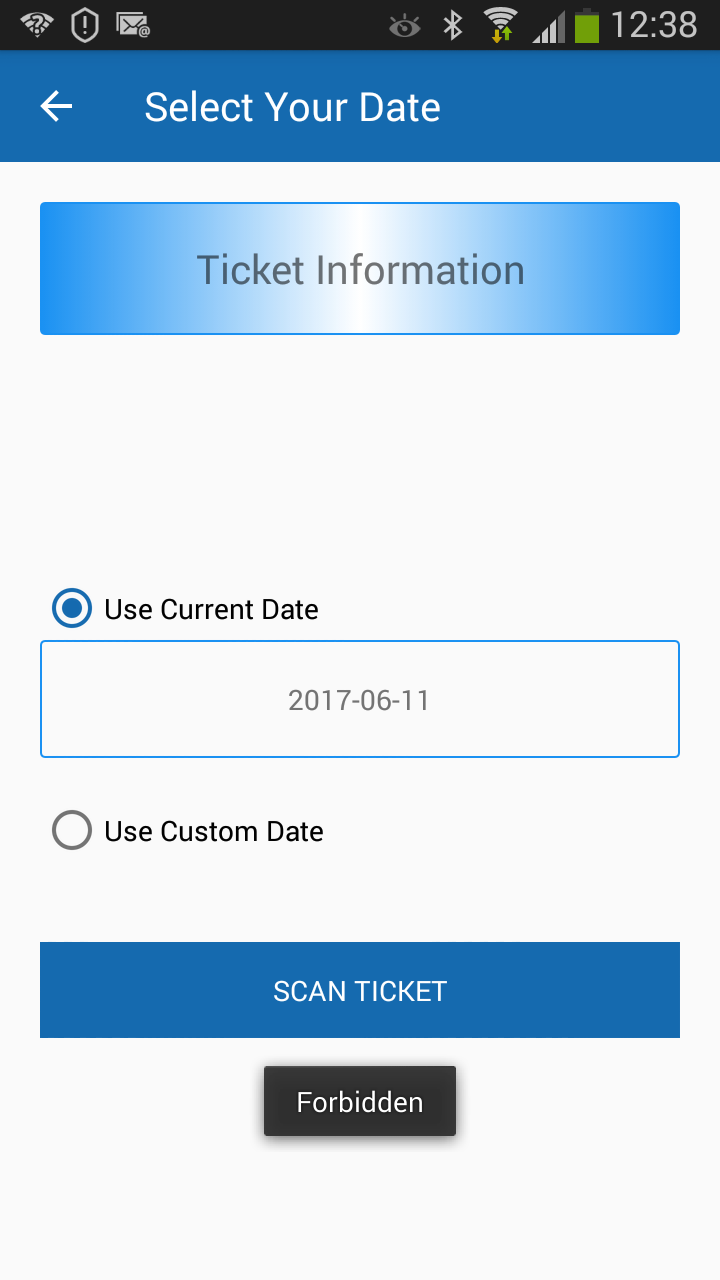
Then the "Forbidden" message is telling you that the username and password combination you have in your settings does not match that which Coconut Tickets cloud is expecting. Check very carefully that the username and password on the app settings page exactly matches the same fields on the Coconut Tickets settings website page. If you can't get past the "Forbidden" error then contact Coconut Tickets support, through Contact Us, because nothing else in this trouble shooting guide will work if you still have this error.
Scan a ticket and look for errors
When you scan a ticket for information you might see this error.
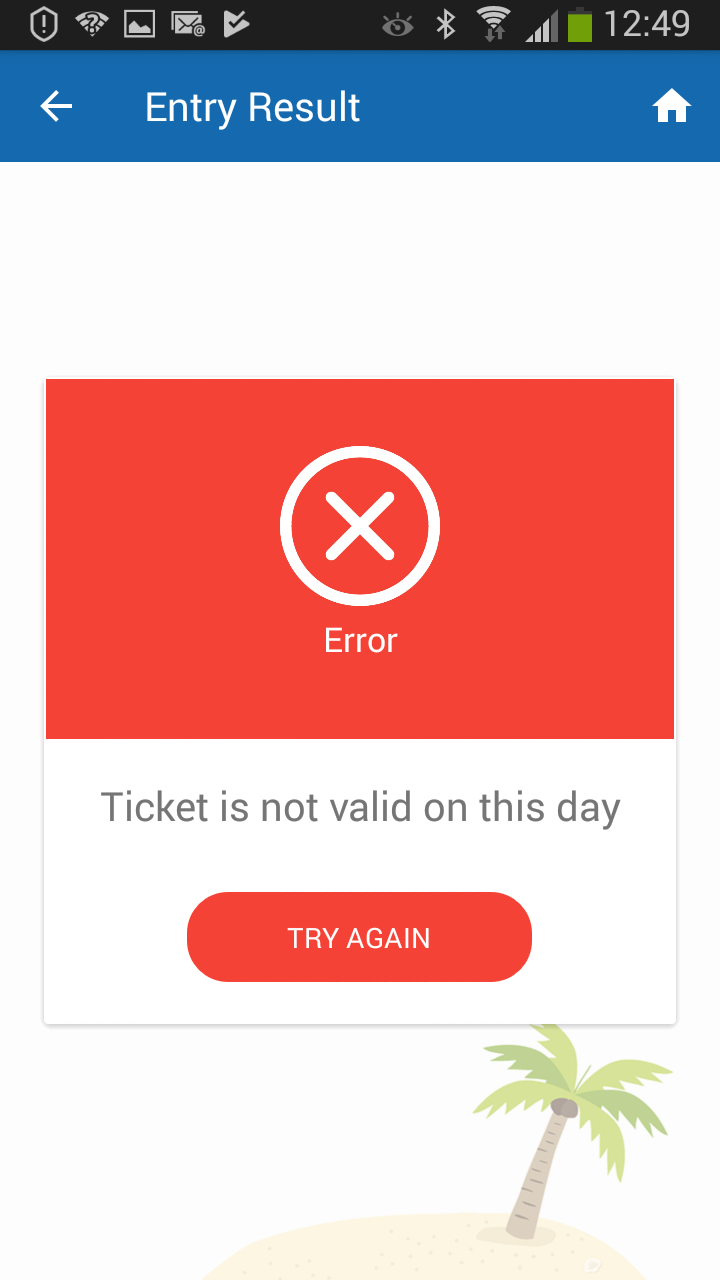
This is a good error to have! It means that the settings are (mostly) correct but the ticket your are scanning is for entry to an event on a different day to to the date you have set for scanning. If you choose a "custom" date and then in the date picker you select the date that you know the ticket is valid for and then you scan the ticket you should receive the green success message.
Select an event
If this is working then the next useful test is to select "Entry to a Specific Event" from the main app icon menu. Once selected then on the phone you should see the complete list of all the events you have on sale. This is a test in itself without scanning a ticket. This tests that communication to the server is working.
If you can't see any events available for selection then there is a communication problem. Check again that your phone data connection is working and that your settings are correct. If having checked these points you still can't see any events then contact Coconut Tickets support through Contact Us as the following tests are unlikely to help you further.
Scan a ticket and look for route errors
When you scan a ticket you may see an error message like one of these two.
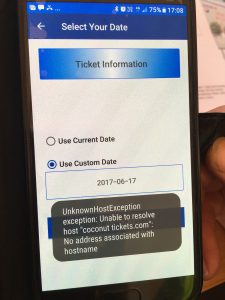
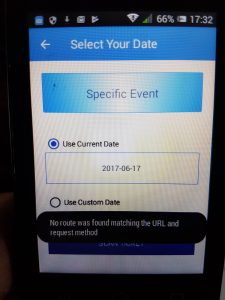
These error messages imply that the "URI API REST Setting" is set incorrectly. Double check that the app settings matches your settings page on the Coconut Tickets website. In particular check that there are no spaces in between words in the settings and that if the website suggests "https" is used in the URI then check that you have not used "http" on the phone settings. Even if you have typed the settings details perfectly, sometimes the phone auto completes words which adds in spaces that you didn't type; this will result in incorrect settings.
With the correct phone app settings, try once again to scan a ticket.
Further trouble shooting help
If after trying all these tests you are still unable to scan a ticket then contact Coconut Tickets support directly through the Contact Us link and we will do everything we can to help get you scanning tickets.